Tesla Model 3 Enable Sentry Monitoring Mode
The Sentry Mode feature continuously monitors the area around a Tesla vehicle when parked. Once a proximity alert is triggered, cameras continuously record activities around the vehicle.
When the Sentry Mode is enabled, the vehicle stays in the “Standby” state. With the Sentry Mode on, external cameras monitor movements and threats when the vehicle is in a parking lot.
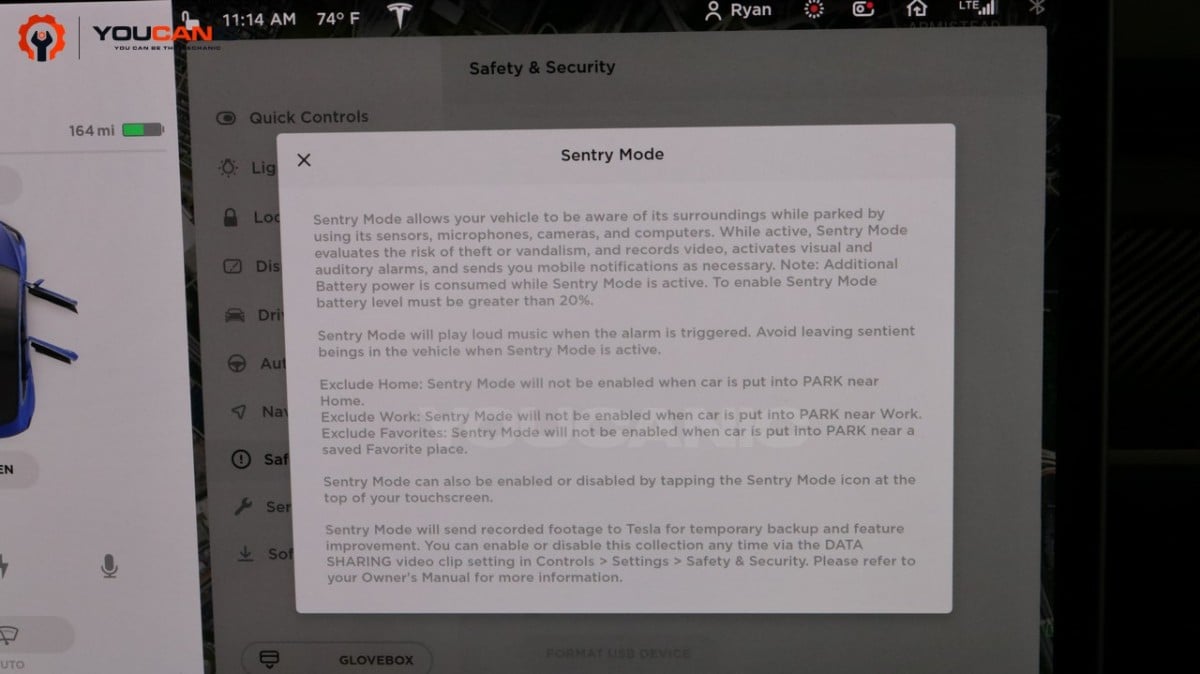
If a threat is detected, such as someone hitting or scratching the car, Sentry Mode will provide an “Alert” and display a message on the touchscreen warning that its cameras are recording. In addition, if the vehicle is crashed, tempered with, or a glass breaks, the alarm will sound.
How to Enable and Disable Sentry Mode
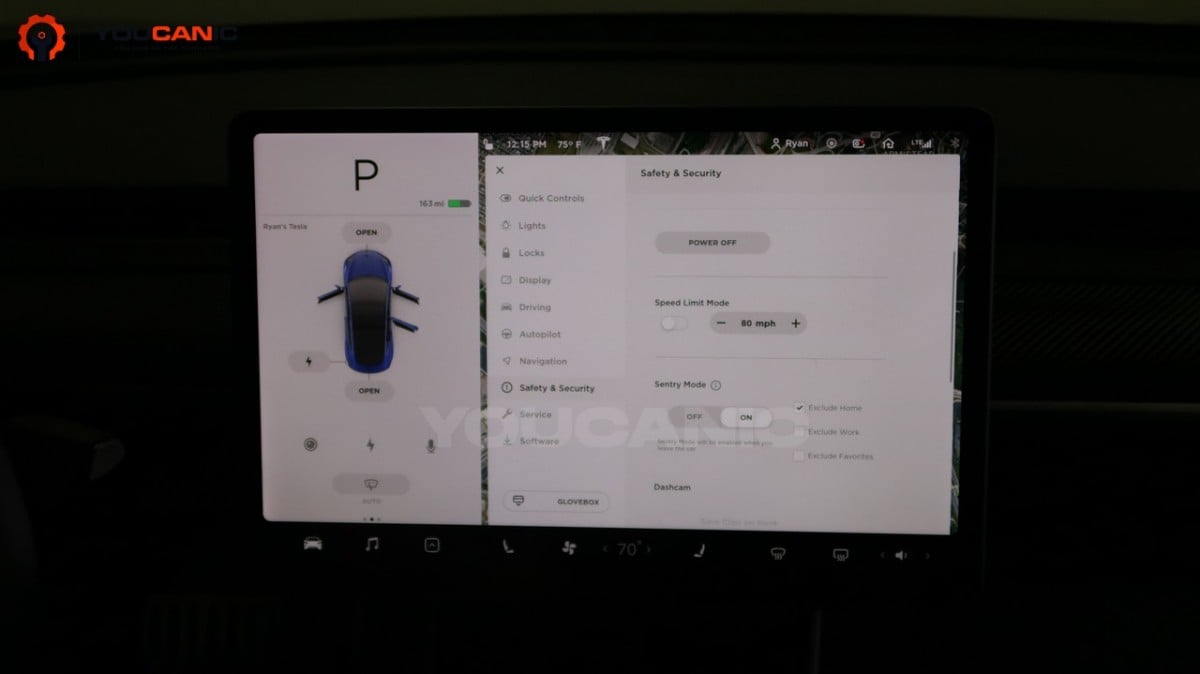
Sentry Mode can be enabled by going to Controls > Safety & Security > Sentry Mode.
- Open the settings menu.
- Select “Safety and Security.”
- Select “Sentry Mode”
- Turn it on.
You’re done!
What triggers Sentry mode?
Sentry Mode also triggers an Alert state when someone or something bumps or leans on the vehicle. In that state, the vehicle begins recording video, and the center display warns that the car is recording video.
Is Sentry mode always recording?
Yes and No. The cameras are constantly recording, but the footage will only be saved a few minutes before and during a perceived threat.
What happens if I scratch a parked Tesla?
If you lean on, bump into, or scratch a Tesla with Sentry Mode activated, it will display an alert that the cameras are recording on the screen.
Do you need a USB for Sentry mode?
You can enable sentry mode without USB, but this feature requires the owner to use a storage device plugged into the USB port to store the video clips for later viewing.
How do you read a sentry mode on a Tesla?
‘Watch Saved Dashcam clips or Sentry Mode events directly from the touchscreen with the Dashcam Viewer. Launch, tap the Dashcam icon in the status bar, and select ‘Launch Viewer’ while the car is in PARK.
Sentry mode was first available to Tesla Model 3 vehicles, followed by Model S and Model X vehicles built after August 2017.
We hope you find the Tesla Model 3 Enable Sentry Monitoring Mode guide helpful. Check these troubleshooting and repair guides for more help on your Tesla.









