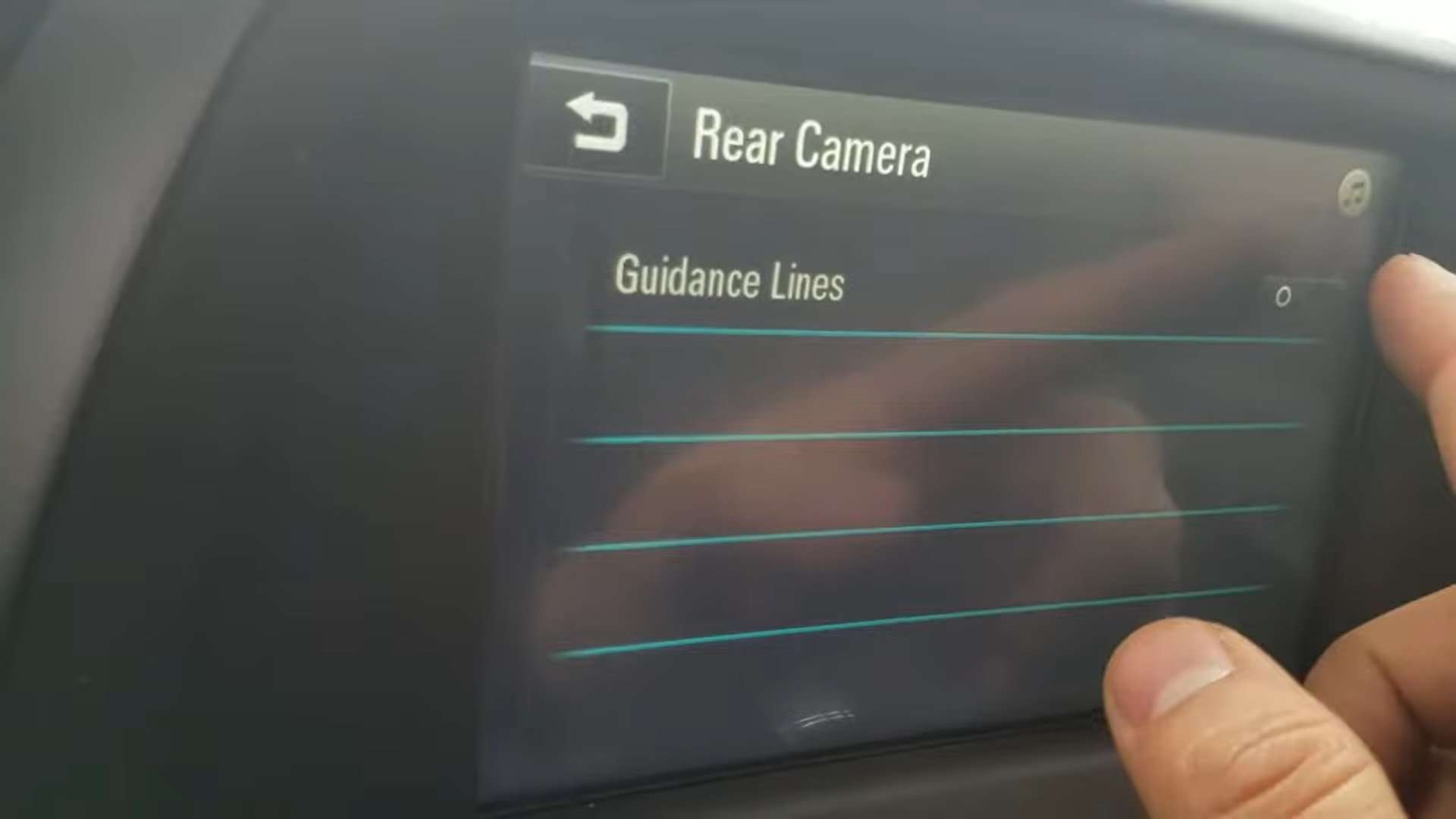Chevy Backup Camera – Turn Guide Lines On / Off
How can I display the navigation backup camera of my Chevrolet? Follow the procedures below to learn how to set up your backup camera on your Chevrolet. This guide provides instructions on displaying navigation backup camera guidelines on Chevrolet vehicles.
Procedure
- Press Settings on the screen.
- Press Rear Camera.
- It will display Guidance Lines.
- Select ON if you want to turn them on.
- If you see the Rear Park Assist icon, select Off or On.
Use your backup camera lines as a helpful guide when parking. The lines on your backup camera can help you parallel park, gauge distance, or attach a trailer.
This feature applies to newer Chevy vehicles such as Spark, Sonic, Bolt, Volt, Cruze, Malibu, Impala, Camaro, and Corvette.
My Chevy doesn’t Show Guidelines when Parking.
The guidance lines may have been turned off. Try pressing the on/off button while in reverse.
In conclusion, the backup camera in your Chevy vehicle is an important safety feature that provides additional visibility when reversing. Turning on the lines on the screen is crucial to ensure the camera is aligned and provides the intended level of support. Turning on the lines varies depending on your Chevy vehicle’s specific model and year, but it’s important to know how to do it to make the most of this feature. Whether through the infotainment system or a dedicated switch, it’s important to follow the manufacturer’s instructions to ensure that the lines are properly displayed on the screen and provide the intended level of support. With the lines on, you can back up confidently and make reversing your Chevy vehicle a safer and easier experience.