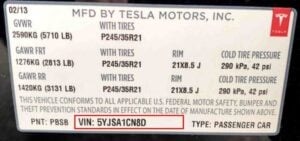Clean Tesla Touch Screen
Tesla’s touchscreen is one of the vehicle’s most utilized components. Over time, the touchscreen may get dirty, so it is extremely important to clean it properly.
To clean the touchscreen on a Tesla, go to Controls, Display, and select Screen Cleaning Mode. Use wipes designed for touchscreen cleaning or a dry but soft microfiber cloth. Do not use Windex or water to clean your Tesla touchscreen.
You need to enable the Cleaning Mode; otherwise, the touchscreen will act erratically, and you may accidentally change settings you didn’t mean to. Do not use force to remove fingerprints and dirt; use a wet screen cleaning wipe to loosen up the dirt and then clean with a dry wipe or microfiber cloth afterward.
Follow these steps to clean the touchscreen on a Tesla.
- Press the CAR icon on the bottom left of the screen.
- Select Display on the left menu.
- Scroll down and press Screen Clean Mode.
- The screen will turn black.
- Clean the screen with a soft cloth designed to clean tablets.
- Once you clean the screen, press and hold the RESET button to exit clean mode.
Cleaning the touchscreen on a Tesla is very easy. Make sure to enter the cleaning mode and use the appropriate cloth and spray for tablet cleaning.
When cleaning the touchscreen on a Tesla, use a soft cloth designed for LCDs. We do not recommend using any cleaning solution unless it is specifically designed for cleaning the LCD screen.
Why do you need to clean the Tesla touchscreen?
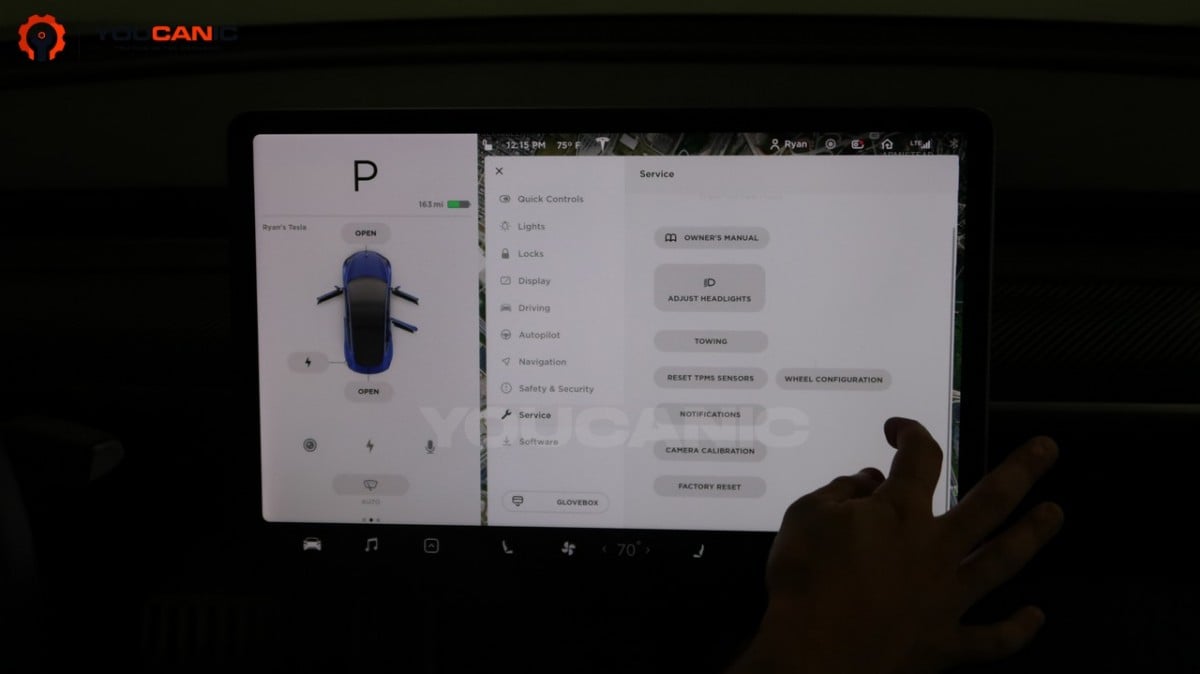
It would be best if you cleaned your Tesla touchscreen regularly to get rid of:
- Fingerprints
- Smudges
- Glare
- Light scratches
- Germs
Common mistakes to avoid when cleaning the Tesla Touchscreen
- Avoid using water to clean the touch screen.
- Avoid using Windex or glass cleaner to clean the touch screen.
- Avoid using a paper towel to clean the touch screen. A Paper towel can scratch the screen.
We hope you find the Clean Tesla Touch Screen guide helpful. Check these troubleshooting and repair guides for more help on your Tesla.